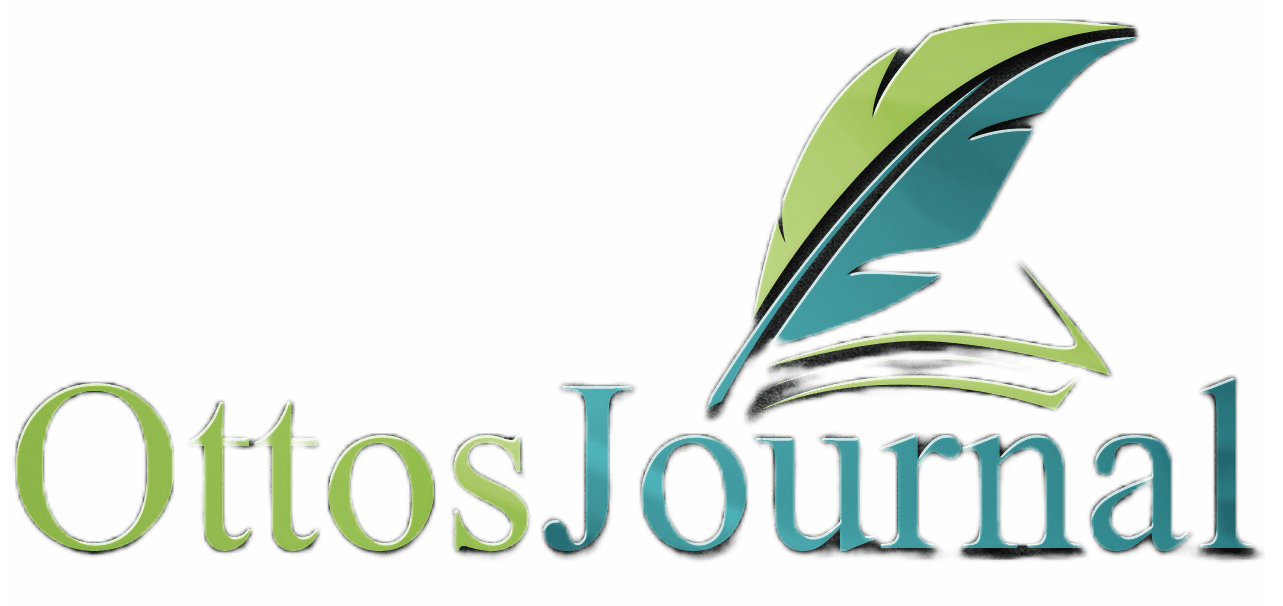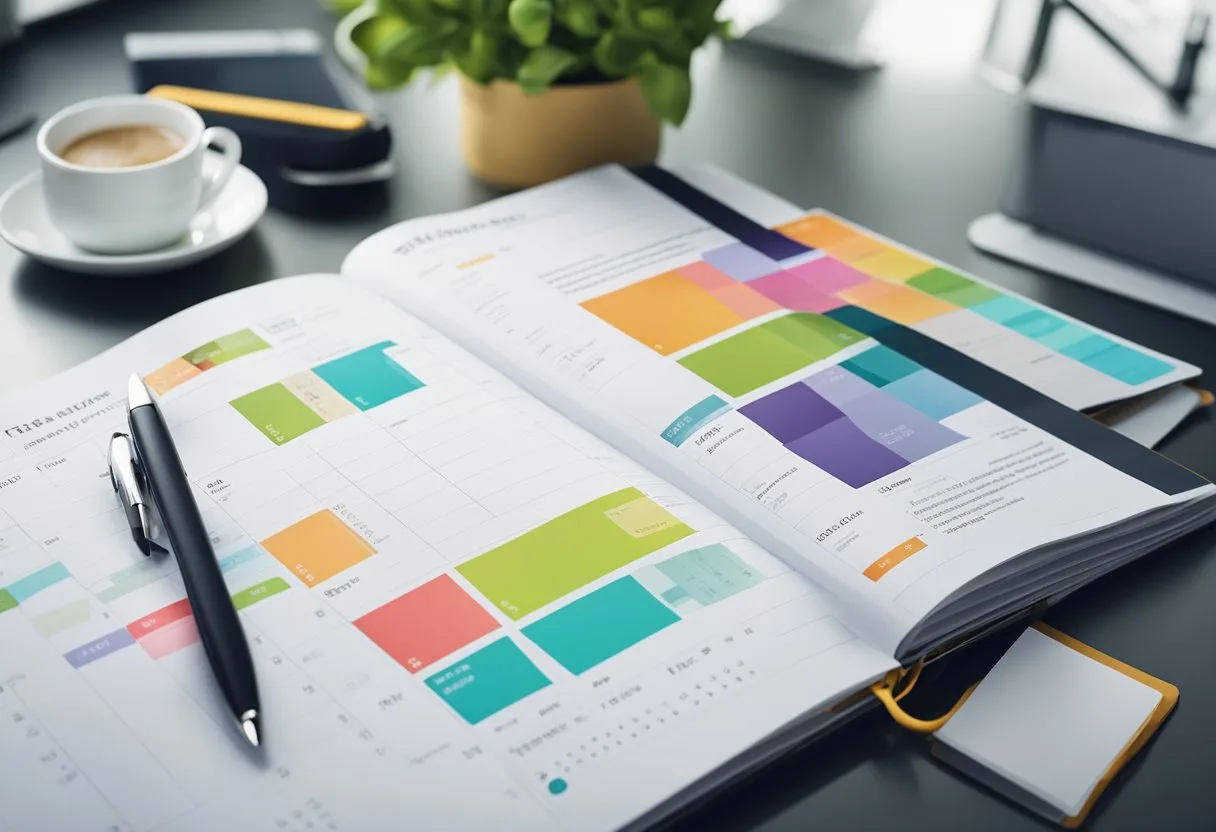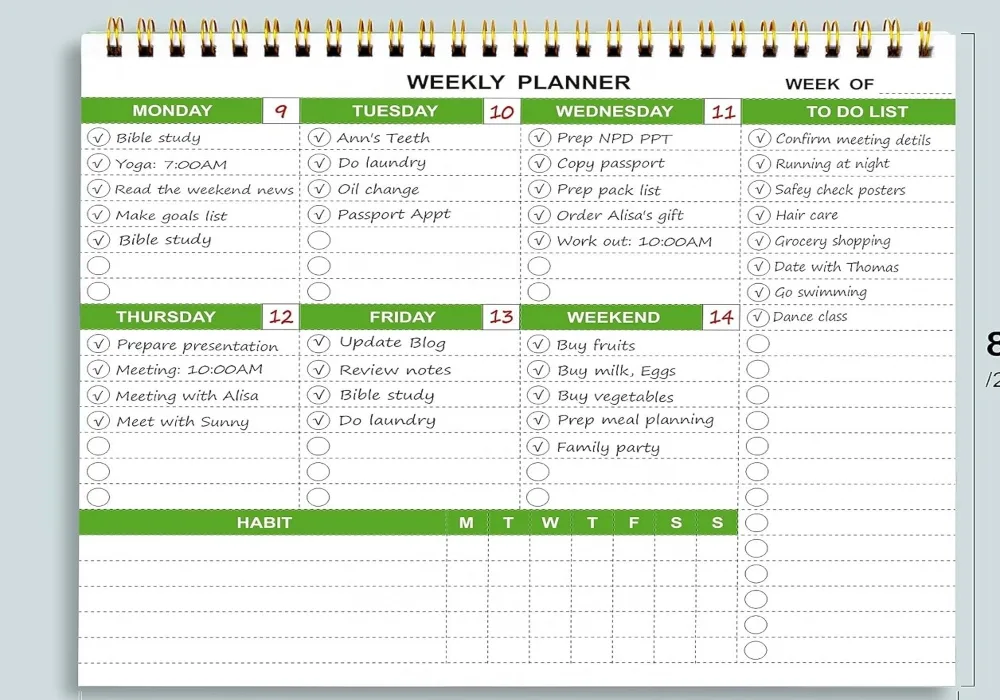Digital planners have become increasingly popular in recent years, providing a customizable and convenient way to organize one’s schedule and tasks. While many digital planners come with pre-made layouts, some users may prefer to create their own layouts to suit their specific needs and preferences. This article will explore some digital planner layout ideas to inspire users to design their own unique planner. In this blog post, I will share with you 15 digital planner layout ideas for creative and effective planner design.
One popular layout idea is the monthly spread, which provides an overview of the entire month at a glance. This layout typically includes a calendar grid with each day of the month, as well as space for notes or reminders. Users can customize this layout by adding color coding, stickers, or other decorations to highlight important dates or events.
Another layout idea is the weekly spread, which breaks down the month into individual weeks. This layout typically includes space for each day of the week, as well as sections for tasks, appointments, and notes. Users can customize this layout by adding sections for meal planning, exercise tracking, or other specific needs. With the flexibility of digital planners, users can easily create and modify their layouts to suit their changing needs and preferences.
Essentials of Digital Planner Design
Designing a digital planner can be a daunting task, but it doesn’t have to be. With the right template and a few customization options, anyone can design a digital planner that suits their needs. Here are some essentials of digital planner design that can help you get started.
Choosing the Right Template
Choosing the right template is the first step in designing a digital planner. A template is a pre-designed set of pages that you can use as a starting point for your planner. There are many templates available online that you can use, or you can create your own.
When choosing a template, consider the style of planner you want to create. Do you want a minimalist design or a more colorful layout? Do you need a planner that is focused on productivity or one that is more creative? Once you have an idea of the style you want, look for templates that match that style.
Customization and Personalization
Customization and personalization are key to creating a digital planner that meets your needs. With digital planners, you have the ability to customize every aspect of the planner, from the layout to the colors to the fonts.
When customizing your planner, consider the types of pages you need. Do you need a daily planner, a weekly planner, or a monthly planner? Do you need pages for goal setting, habit tracking, or meal planning? Once you have an idea of the pages you need, you can start customizing them to fit your style and preferences.
Personalization is also important when designing a digital planner. You want your planner to reflect your personality and style. Consider adding your favorite quotes or images to your planner. You can also choose colors and fonts that match your personal style. Designing a digital planner can be a fun and rewarding experience. By choosing the right template and customizing it to fit your needs, you can create a planner that is both functional and stylish.
Organizing Your Planner
Planning is an essential part of productivity, and digital planners have made it easier to manage time and stay organized. Here are some tips for organizing your digital planner to maximize productivity.
Setting Up Your Daily, Weekly, and Monthly Planners
When setting up your planner, it is essential to decide which planners you need. Daily planners are ideal for tracking tasks and appointments for the day, while weekly planners are suitable for tracking tasks and appointments for the week. Monthly planners are great for keeping track of long-term goals, deadlines, and appointments.
To set up your daily, weekly, and monthly planners, start by creating a table in your digital planner. In the table, include the date, task, and any notes or comments. You can also color-code the table to make it easier to read and organize.
Integrating Planning Tools and Productivity Apps
Integrating your digital planner with other productivity tools and apps can help you stay organized and productive. For example, Google Calendar is a great tool for scheduling appointments and reminders, and Notion is an excellent tool for creating to-do lists and tracking tasks.
To integrate your digital planner with other productivity tools and apps, start by syncing your planner with the app. Then, create a table or list in the app and link it to your planner. This will allow you to access your planner and productivity tools in one place, making it easier to stay organized and productive.
Organizing your digital planner is essential for maximizing productivity. By setting up your daily, weekly, and monthly planners and integrating your planner with other productivity tools and apps, you can stay organized and on top of your tasks and appointments.
15 Digital Planner Layout Ideas
- Vertical Weekly Layout
- Divide each page into seven sections for days and add time slots if needed.
- Horizontal Weekly Layout
- Spread the week across two pages with horizontal space for each day.
- Daily Page Layout
- Dedicate a full page to each day with sections for schedule, to-dos, and notes.
- Monthly Calendar Layout
- Create a grid for the month with space for events and key tasks on each day.
- Yearly Overview Layout
- Design a year-at-a-glance page with all months and space for annual goals.
- Goal Planning Layout
- Set up sections for goal statements, action steps, deadlines, and progress tracking.
- Fitness Tracker Layout
- Include workout logs, meal planning, and water intake on a weekly or monthly basis.
- Budget Planner Layout
- Make a ledger-style layout with income, expenses, savings, and a financial summary.
- Project Planner Layout
- Create a template with project objectives, milestones, tasks, and deadlines.
- Meal Planning Layout
- Organize the week with space for breakfast, lunch, dinner, and snacks, plus a grocery list.
- Habit Tracker Layout
- Design a grid or chart to mark off daily habits over a month.
- Mind Map Layout
- Create a central idea bubble with branches for related tasks or thoughts.
- Journaling Layout
- Offer a structured space for daily reflections, gratitude, or free writing.
- Time Blocking Layout
- Divide your day into blocks and assign tasks or themes to each block.
- Bullet Journal Layout
- Set up an index page, future log, monthly log, and daily entries with bullet points.
Creative Elements in Digital Planning

Digital planners offer the flexibility and convenience of customization, and incorporating creative elements can enhance the user experience. Here are some creative elements that can be used in digital planning.
Incorporating Visuals and Icons
Visuals and icons can be used to add a touch of creativity to digital planners. Icons can be used to represent different tasks or events, making it easier to identify them at a glance. Visuals can be used to add a pop of color or to provide inspiration.
One way to incorporate visuals and icons is to use a pre-designed digital planner that already includes these elements. Alternatively, users can create their own icons and visuals using design software or by hand and import them into their digital planner.
Using Stickers and Washi Tape for Decoration
Stickers and washi tape can be used to decorate digital planners and add a personal touch. Stickers can be used to mark important events or tasks, while washi tape can be used to create borders or to highlight specific sections. Digital stickers and washi tape can be found online or created using design software. They can be imported into the digital planner and placed wherever desired.
When using stickers and washi tape, it is important to keep in mind that they should not obstruct important information or make the planner difficult to read. Incorporating creative elements into digital planning can make it more engaging and enjoyable. Users can experiment with different elements to find what works best for them and their planning style.
Functional Add-Ons for Enhanced Planning

Digital planners offer many benefits over traditional paper planners, including the ability to add functional add-ons for enhanced planning. These add-ons can help users stay organized and on track with their goals. Here are two popular functional add-ons for digital planners:
Implementing Habit Trackers and Meal Planners
Habit trackers and meal planners are two popular functional add-ons that can help users stay on track with their health and wellness goals. Habit trackers can be used to track daily habits such as exercise, water intake, and meditation. Meal planners can be used to plan meals for the week and track calorie intake.
To implement habit trackers and meal planners in a digital planner, users can create tables or lists to track their progress. For habit trackers, users can create a table with the habit they want to track in the first column and the days of the week in the following columns.
Users can then mark off each day they complete the habit. For meal planners, users can create a table with the days of the week in the first column and the meals they plan to eat in the following columns. Users can then check off each meal as they eat it.
Adding Checklists and To-Do Lists
Checklists and to-do lists are another popular functional add-on for digital planners. These add-ons can help users stay on top of their tasks and ensure they don’t forget anything important. To add checklists and to-do lists to a digital planner, users can create a list of tasks and check them off as they complete them. Users can also add due dates and reminders to ensure they complete their tasks on time.
In conclusion, digital planners offer many benefits over traditional paper planners, including the ability to add functional add-ons for enhanced planning. Habit trackers, meal planners, checklists, and to-do lists are just a few examples of popular functional add-ons that can help users stay organized and on track with their goals. By implementing these add-ons in their digital planner, users can improve their productivity and achieve their goals more efficiently.
Digital Planner Tools and Resources
Leveraging Digital Planning Software and Platforms
Digital planners are becoming increasingly popular, and there are several digital planning software and platforms available to help you create your own custom planner. One such platform is Canva, which offers a wide range of templates, design elements, and fonts to help you create stunning digital planners with ease. Its drag-and-drop functionality makes it accessible for both beginners and experienced designers alike.
Another popular digital planning platform is Goodnotes, which offers a variety of features like customizable layouts, reminders, note-taking capabilities, and more. To use a digital planner, you typically import it into a note-taking app like Goodnotes.
Finding and Using Planner Templates and Inserts
If you’re not sure where to start with creating your own digital planner, there are many planner templates and inserts available for download online. Canva offers a wide range of free and paid templates that you can customize to fit your needs. There are many websites that offer free digital planner templates and inserts, such as The Pink Ink and Friday.app.
When using planner templates and inserts, it’s important to choose ones that fit your specific needs and goals. Take the time to browse through different options and consider how you will use your planner before making a final decision. With the right tools and resources, creating a custom digital planner can be a fun and rewarding experience.
Frequently Asked Questions
What are the essential elements to include in a digital planner?
A digital planner can include a variety of elements, but some essential ones include a calendar, to-do list, note-taking section, and goal-setting section. These elements help users stay organized and on track with their daily, weekly, and monthly tasks and goals.
How can I select the most suitable layout for my digital planner?
The layout of a digital planner can vary depending on personal preferences and needs. Some popular layouts include horizontal, vertical, hourly, and bullet journal. To select the most suitable layout, consider the amount of information you need to include, your style of organization, and the overall look and feel you want to achieve.
What is the process for creating a custom digital planner?
Creating a custom digital planner can be done using various software and tools. One option is to use a program like Adobe InDesign or Canva to design each page and then export them as a PDF. Another option is to use a pre-made digital planner template and customize it to fit your needs. There are also online platforms that allow users to create and customize digital planners without any design experience.
What is the recommended number of pages for an effective digital planner?
The number of pages in a digital planner can vary depending on the user’s needs and preferences. However, it is recommended to have at least 12 pages for a monthly planner and 52 pages for a weekly planner. This allows users to plan and track their tasks and goals for the year effectively.
Where can I find inspiration for designing my digital planner?
There are various sources of inspiration for designing a digital planner. Pinterest and Instagram are great platforms to find inspiration for layouts, color schemes, and design elements. There are many online communities and forums where digital planner enthusiasts share their creations and offer advice and tips.
Are there resources available for obtaining free digital planner templates?
Yes, there are many resources available for obtaining free digital planner templates. Some popular websites include Etsy, Pinterest, and Creative Market. Many digital planner creators offer free templates on their websites or social media platforms.