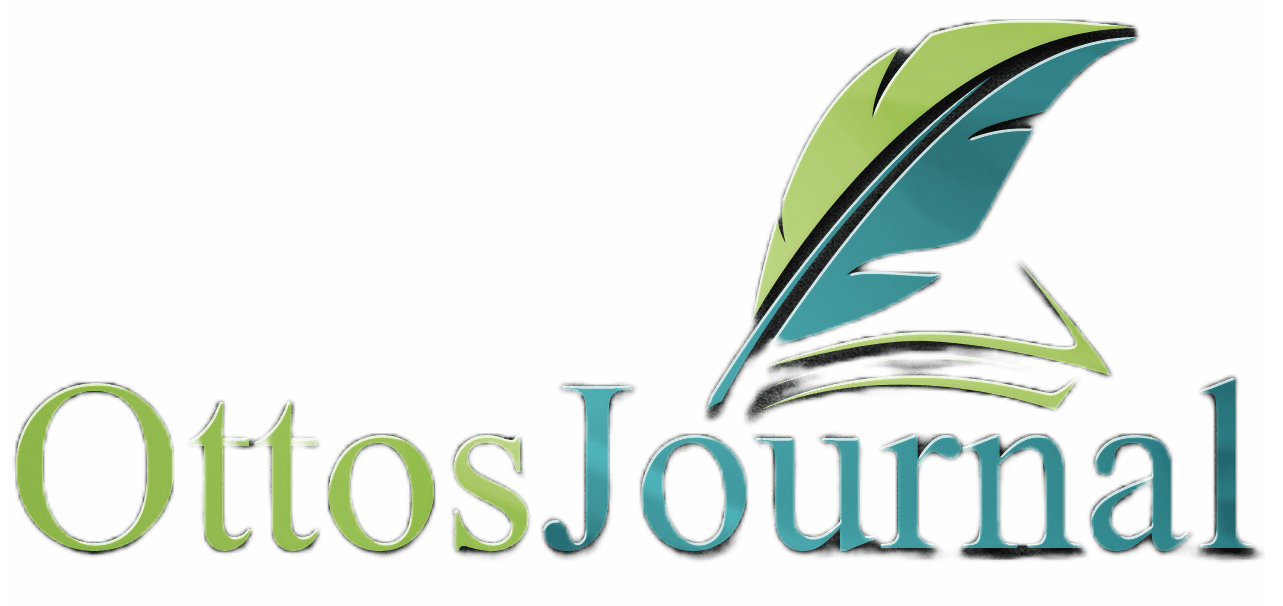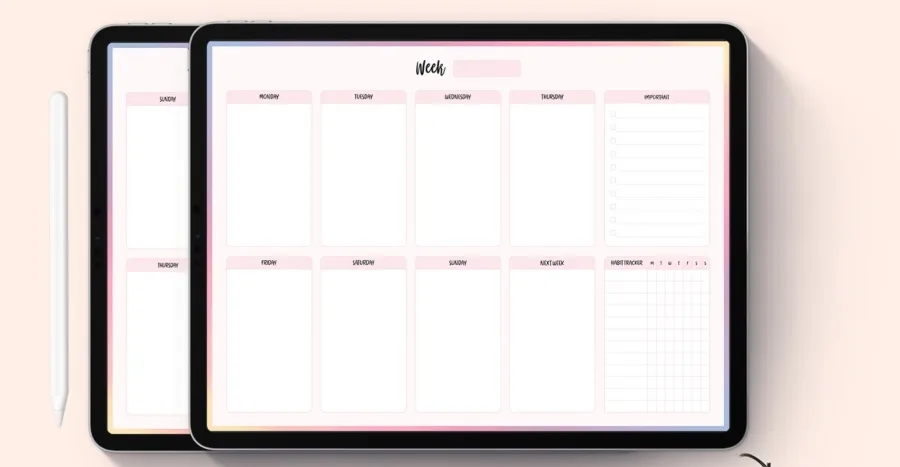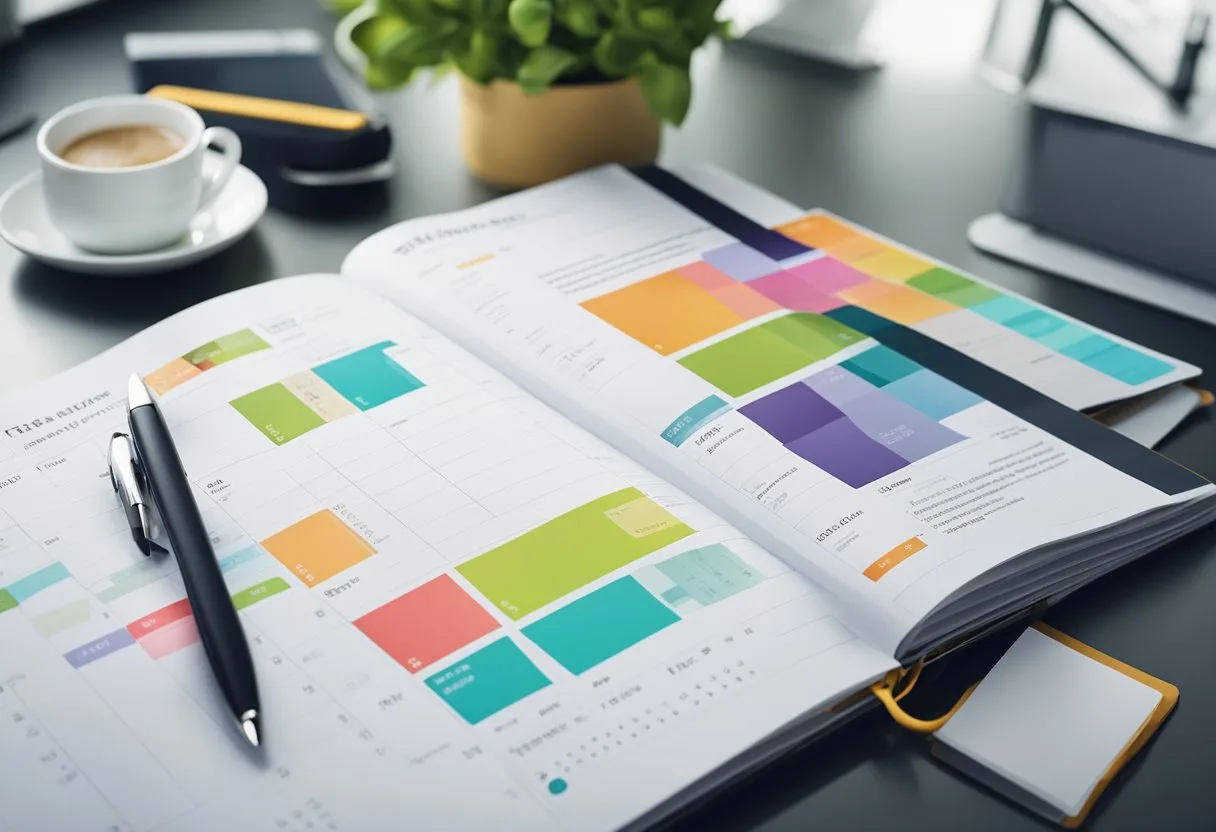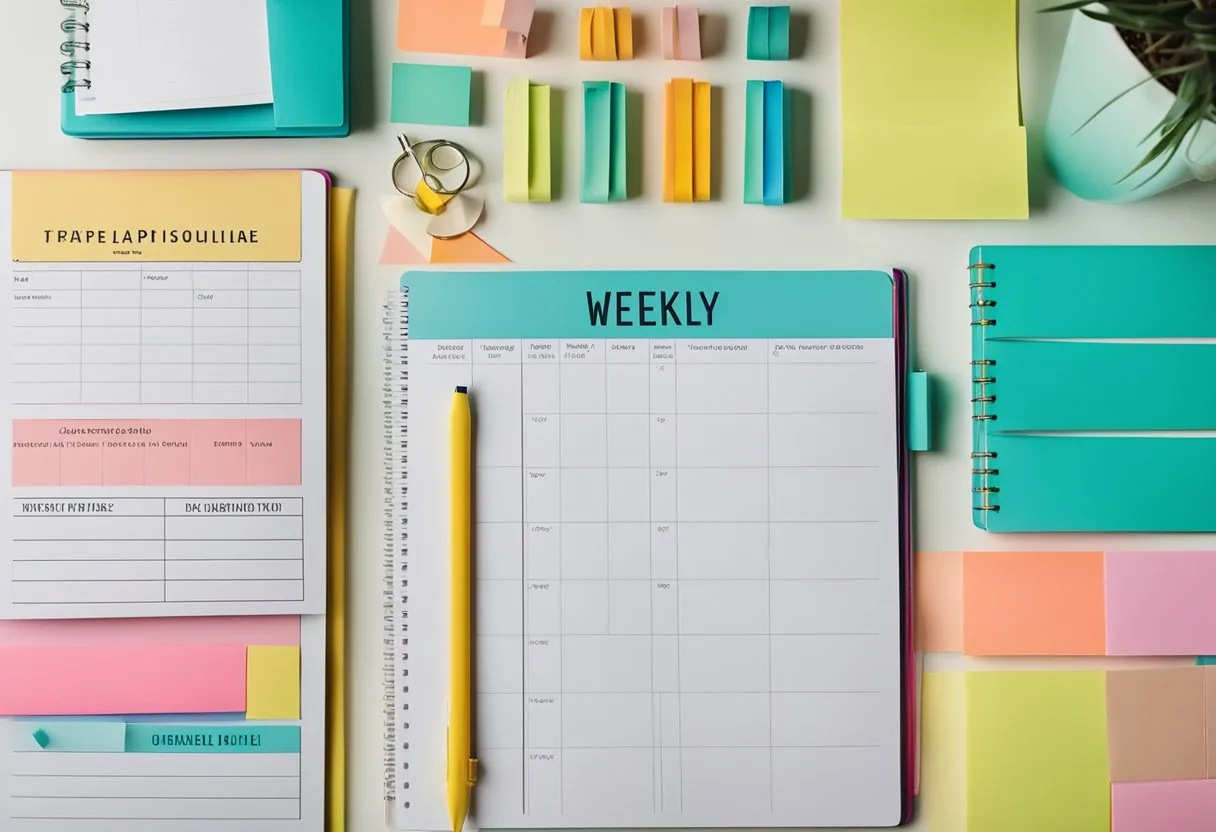Digital planners are quickly becoming a popular way to organize daily tasks, appointments, and to-do lists. Goodnotes is one of the leading apps for digital planners, allowing users to create custom layouts, add stickers and images, and sync their planner across multiple devices. With so many options available, it can be overwhelming to decide on the best way to organize your planner. In this blog post, I will share with you 25 goodnotes planner ideas to help you get started on your daily planning.
One idea for organizing your Goodnotes planner is to create separate sections for different areas of your life. For example, you could have a section for work-related tasks, another for personal appointments, and a third for fitness goals. This allows you to easily find the information you need without having to sift through a cluttered planner. You can also use different colors or stickers to visually distinguish between the different sections.
Another idea is to use your Goodnotes planner to track habits or goals. You can create a separate page for each habit or goal, and then mark off each day that you complete it. This can be a great way to stay motivated and hold yourself accountable. You can also use the notes section of your planner to jot down any thoughts or reflections on your progress.
Getting Started with Goodnotes
Goodnotes is a popular note-taking app that can be used to create digital planners on an iPad. If you are new to Goodnotes, this section will help you get started with the app.
Choosing the Right Digital Planner
Before you start using Goodnotes, you need to choose the right digital planner. There are many different types of digital planners available, so it’s important to choose one that meets your needs. You can find digital planners online, and many of them are available for free. Goodnotes also has a selection of templates that you can use to create your own digital planner.
Goodnotes App Overview
Goodnotes is a note-taking app that allows you to create handwritten notes, typed notes, and even drawings. The app has a variety of features that make it easy to use, including the ability to zoom in and out, highlight text, and add images. Goodnotes also has a variety of tools that you can use to customize your notes, such as different pen types and colors.
To get started with Goodnotes, you will need to download the app from the App Store. Once you have downloaded the app, you can create a new notebook and start taking notes. Goodnotes also has a variety of tutorials and guides available that can help you get started with the app.
Goodnotes is a powerful note-taking app that can be used to create digital planners on an iPad. With the right digital planner and a little bit of practice, you can use Goodnotes to stay organized and productive.
Personalizing Your Planner
Customizing your GoodNotes planner is a great way to make it feel more personal and suited to your needs. Here are some ideas for how to personalize your planner.
Custom Covers and Aesthetics
One way to make your planner feel more personal is to create a custom cover or aesthetic for it. You could use a photo or artwork that you love, or create a design that reflects your personality or interests. There are many websites and apps that offer templates and design tools for creating custom covers and aesthetics.
Using Digital Stickers
Digital stickers are a fun way to add some personality and flair to your planner pages. You can find a wide variety of digital stickers online, or create your own using design software like Canva or Adobe Illustrator. Once you have your stickers, you can easily add them to your planner pages using the GoodNotes app.
When using digital stickers, it’s important to make sure they don’t clutter up your pages or make them difficult to read. Use them sparingly and strategically, and try to match their style and color scheme to the rest of your planner.
Personalizing your GoodNotes planner can help make it feel more like a reflection of you and your needs. Whether you choose to create custom covers and aesthetics, use digital stickers, or experiment with other customization options, the key is to have fun and make your planner work for you.
Planning and Productivity
GoodNotes is a powerful digital planner that can help boost productivity and streamline task management for users. Here are some ways to maximize the benefits of the app.
Setting Up Calendars and Schedules
One of the key features of GoodNotes is its ability to integrate with calendars and reminders. Users can easily set up and manage their schedules within the app, making it a one-stop-shop for all their planning needs. By syncing their calendars with GoodNotes, users can keep track of appointments, meetings, and deadlines all in one place.
To set up calendars and schedules in GoodNotes, users can follow these simple steps:
- Open the app and tap on the “Calendars & Reminders” button.
- Select the calendar or reminder list you want to add.
- Tap “Done” to save the changes.
Once the calendars and reminders are set up, users can easily drag and drop events into their planner pages and customize them with stickers, colors, and other elements.
Task and Goal Management
Another powerful feature of GoodNotes is its ability to help users manage their tasks and goals. The app offers a variety of tools and templates to help users stay organized and focused on their priorities.
Users can create to-do lists, set reminders, and track progress towards their goals using the app’s built-in tools. They can also customize their planner pages with bullet journaling techniques, such as habit trackers, mood logs, and gratitude journals.
To get started with task and goal management in GoodNotes, users can try the following:
- Create a to-do list for the day or week.
- Use stickers or symbols to mark completed tasks.
- Set reminders for important deadlines or appointments.
- Create a habit tracker or goal tracker to monitor progress towards long-term goals.
25 GoodNotes Planner Ideas

- Daily To-Do List
- Create a template with checkboxes for tasks and a section for priority items.
- Weekly Spread with Goals and Priorities
- Design a two-page spread with days of the week, goals, and top priorities.
- Monthly Overview Calendar
- Use a grid layout to view the entire month with space for key events.
- Habit Tracker Pages
- Make a grid with habits to track and boxes to tick off daily achievements.
- Meal Planning and Grocery Lists
- Divide the page for meal plans and a detachable grocery list section.
- Fitness and Workout Logs
- Include sections for exercise, duration, intensity, and progress notes.
- Budget Tracker and Expense Sheets
- Create tables for income, expenses, savings, and a summary of financial goals.
- Project Management Boards
- Set up columns for tasks, due dates, progress, and delegated responsibilities.
- Study Schedules and Assignment Trackers
- Make a timetable for study sessions and a checklist for assignments and exams.
- Reading Lists and Book Reviews
- List books to read and leave space for ratings and thoughts after reading.
- Travel Itineraries and Packing Checklists
- Draft itineraries with dates and activities, and a checklist for packing items.
- Goal Setting Pages for Short and Long Term
- Designate areas for immediate goals and visions for the future with deadlines.
- Reflection and Gratitude Journals
- Create a daily or weekly template for jotting down thoughts and thankful moments.
- Mind Mapping for Brainstorming
- Leave a blank page with a central idea bubble to branch out thoughts.
- Cleaning Schedules and Home Maintenance Logs
- Set up a chart for daily, weekly, and monthly cleaning tasks and home repairs.
- Health and Medication Logs
- Include tables for tracking symptoms, medications, dosages, and doctor’s appointments.
- Personal Growth Pages with Prompts
- Insert questions for self-discovery and space for journaling responses.
- Inspirational Quotes and Affirmation Sections
- Dedicate pages for motivational quotes and daily affirmations.
- Birthday and Anniversary Trackers
- List months and dates with space to add names and notes for gift ideas.
- Digital Sticker Collections for Decoration
- Create or import digital stickers to personalize and decorate planner pages.
- Meeting Notes and Professional Development Plans
- Provide templates for meeting details, action items, and career goals.
- Craft and DIY Project Planners
- Outline steps, materials needed, costs, and timelines for creative projects.
- Social Media Content Calendars
- Arrange a calendar for planning posts, tracking engagement, and campaign results.
- Baby Milestones and Memories Book
- Set up pages to record growth, milestones, and special moments.
- Seasonal Bucket Lists and Activity Planners
- Make lists for seasonal activities and events, with space to add photos and notes.
Advanced Features and Customization
GoodNotes offers a variety of advanced features and customization options to enhance the user’s experience. In this section, we will discuss two of these features: Hyperlinking for Easy Navigation and Creating Custom Templates.
Hyperlinking for Easy Navigation
GoodNotes allows users to create hyperlinks within their notes for easy navigation. This feature is especially useful for those who use their notes for studying or work. By creating hyperlinks, users can quickly jump from one section of their notes to another without wasting time scrolling through pages.
To create a hyperlink, users can highlight the text they want to link and then select “Create Link” from the toolbar. They can then choose where they want the link to take them, such as a specific page or section within their notes.
Creating Custom Templates
GoodNotes offers a variety of templates for users to choose from, such as lined paper, graph paper, and to-do lists. However, users can also create their own custom templates to suit their specific needs. To create a custom template, users can start by designing a page using the tools in the toolbar.
They can then save the page as a template by selecting “Add to Templates” from the toolbar. This will add the template to the user’s list of available templates, which they can access whenever they create a new page. By using these advanced features and customization options, users can make the most of their GoodNotes experience. They can create notes that are tailored to their specific needs and navigate through them with ease.
Lifestyle and Wellness Tracking
Keeping track of your lifestyle and wellness is an essential part of living a healthy life. GoodNotes offers a range of templates that can help you track your habits, finances, and health.
Health and Habit Trackers
GoodNotes has several templates that can help you keep track of your health and wellness. These templates include mood trackers, water intake trackers, and sleep trackers. You can also find templates for tracking your exercise routine and meals.
With these templates, you can monitor your health progress and identify areas where you need to improve. You can also use them to set goals and create action plans to achieve those goals.
Finance and Budget Planning
GoodNotes also has templates that can help you manage your finances and budget. These templates include budget planners, expense trackers, and bill trackers. With these templates, you can keep track of your spending and identify areas where you need to cut back. You can also use them to create a budget and stick to it.
GoodNotes offers a range of templates that can help you track your lifestyle and wellness. By using these templates, you can monitor your progress and make changes to improve your overall health and well-being.
Frequently Asked Questions
What are some creative ways to use digital planners with GoodNotes?
GoodNotes offers a wide range of digital planner templates that can be customized to fit any lifestyle. Users can create daily, weekly, and monthly schedules, track their habits and goals, and even use their digital planner as a journal or sketchbook. Users can add stickers, images, and handwritten notes to their digital planner to make it more personalized and visually appealing.
How can I find free planner templates compatible with GoodNotes?
There are many websites and online communities that offer free digital planner templates compatible with GoodNotes. Some popular sources include Pinterest, Etsy, and the GoodNotes Marketplace. Users can also search for free templates on Google or other search engines.
Are there specific GoodNotes templates designed for student use?
Yes, GoodNotes offers a variety of planner templates specifically designed for students. These templates include features such as class schedules, assignment trackers, and grade trackers. Students can also use their digital planner to take notes during lectures and meetings.
Is it possible to customize my own planner template in GoodNotes?
Yes, users can create their own custom planner templates in GoodNotes. Users can start with a blank page or modify an existing template to fit their specific needs. GoodNotes offers a variety of customization options, including the ability to add text, images, and stickers.
Where can I download a daily or weekly planner template for GoodNotes?
Users can download daily and weekly planner templates for GoodNotes from a variety of sources, including the GoodNotes Marketplace, Etsy, and Pinterest. Users can also create their own custom daily and weekly planner templates in GoodNotes.
Does GoodNotes offer any planner templates for the year 2024?
As of the current date, GoodNotes has not released any planner templates specifically for the year 2024. However, users can create their own custom planner templates in GoodNotes and modify them to fit the year 2024. Users can find free or paid planner templates that are not year-specific and can be used for any year.