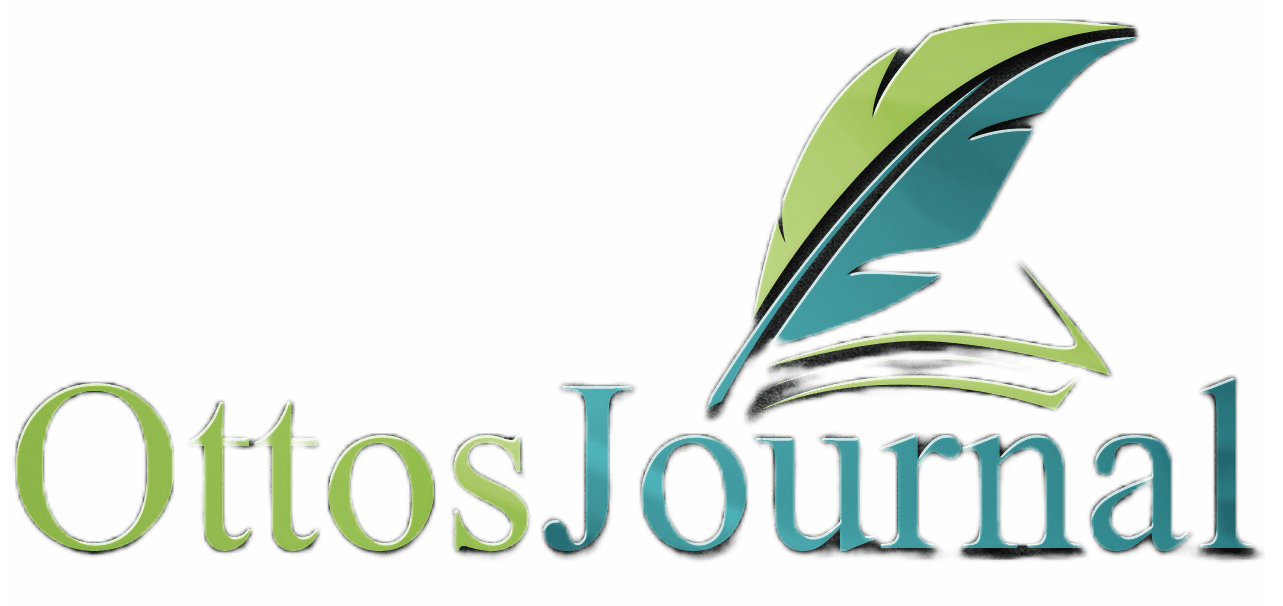Planners have been used for many years as a tool for organizing and planning daily activities. Whether you’re a student, a professional, or a stay-at-home parent, a planner can help you stay on top of your tasks and achieve your goals. In this article, we will discuss how to use a planner effectively and efficiently.
First, it’s important to choose the right planner for your needs. There are many different types of planners available, including daily, weekly, and monthly formats. Some planners are designed for specific purposes, such as fitness or meal planning. When selecting a planner, consider your goals, your schedule, and the amount of detail you want to include.
Once you have chosen a planner, it’s time to start organizing your tasks and activities. Begin by writing down all of your upcoming events and deadlines, such as appointments, meetings, and assignments. Then, prioritize your tasks based on importance and urgency. Finally, break down larger tasks into smaller, more manageable steps. By breaking down tasks into smaller pieces, you can avoid feeling overwhelmed and stay motivated to complete your goals.
Choosing the Right Planner
When it comes to choosing the right planner, there are a few things to consider. First, decide whether you prefer a paper planner or a digital planner. Both have their pros and cons, so it’s important to choose the one that works best for you.
Paper Planner vs Digital Planner
A paper planner is a physical planner that you can write in and carry around with you. It’s great for those who prefer a more tactile experience and like to physically cross things off their to-do list. A paper planner also allows for more customization, as you can add stickers, notes, and other personal touches.
On the other hand, a digital planner is a planner that you access on a device such as a smartphone, tablet, or computer. It’s great for those who prefer a more streamlined experience and like to have all their information in one place. A digital planner also allows for easy editing and sharing with others.
Features to Look for in a Planner
Regardless of whether you choose a paper or digital planner, there are a few features to look for to ensure that you choose the right planner for you.
- Personalization: Look for a planner that allows for personalization, such as a customizable planner that lets you choose the cover design and layout.
- Size: Consider the size of the planner and whether it will fit in your bag or purse.
- Layout: Look for a planner with a layout that works for you, whether that’s a monthly planner, weekly planner, or daily planner.
- Features: Consider any additional features that are important to you, such as tabs, pockets, or stickers.
Setting Up Your Planner

When it comes to setting up your planner, there are a few key things to keep in mind. By following these steps, you can create a planner that is tailored to your needs and helps you stay organized.
Creating a New Plan
The first step in setting up your planner is to create a new plan. This will serve as the foundation for the rest of your planner. When creating a new plan, you will need to choose a name for the plan and decide whether you want to add it to an existing group or create a new group.
Organizing Tasks into Buckets
Once you have created your new plan, the next step is to organize your tasks into buckets. Buckets are essentially categories that you can use to group similar tasks together. This makes it easier to stay organized and find the tasks you need when you need them.
Customizing Views and Templates
Finally, you can customize your planner by creating custom views and templates. Views allow you to see your tasks in different ways, such as by due date or by priority. Templates, on the other hand, allow you to create pre-defined sets of tasks that you can use as a starting point for new projects.
By following these steps and customizing your planner to your needs, you can create a tool that helps you stay organized and on top of your tasks. With the right design and view, you can streamline your workflow and make the most of your time.
Planner for Task Management

Managing tasks in Planner is a fundamental aspect of project management. In this section, we will discuss some tips and tricks to help you manage your tasks effectively.
Adding and Updating Tasks
Adding tasks to your project plan is easy in Planner. You can create a new task by selecting the “+” button in the task list view or by clicking on the “Add task” button in the task details pane. Once you have created a task, you can update it by clicking on the task name to open the task details pane.
In the task details pane, you can update the task name, description, due date, and assignee. You can also add comments, attachments, and checklists to the task. To mark a task as complete, simply click on the checkmark icon next to the task name.
Setting Priorities and Deadlines
Setting priorities and deadlines is essential to ensure that your team stays on track and meets project goals. In Planner, you can set priorities by using the “Priority” field in the task details pane. You can choose from the following priority levels: “High,” “Medium,” and “Low.”
To set a deadline for a task, you can use the “Due date” field in the task details pane. You can choose a specific date or select a date range for the task. You can also set a reminder for the task by selecting the “Remind me” checkbox.
Tracking Progress and Status
Tracking progress and status is crucial to ensure that your project stays on schedule and meets its goals. In Planner, you can track progress by using the “Progress” field in the task details pane. You can choose from the following progress levels: “Not started,” “In progress,” and “Completed.”
You can also track the status of a task by using the “Status” field in the task details pane. You can choose from the following status levels: “To do,” “In progress,” “Blocked,” and “Done.” Through using the progress and status fields, you can easily track the progress of your project and identify any issues that need to be addressed.
Managing tasks in Planner is an essential aspect of project management. By following the tips and tricks discussed in this section, you can effectively manage your tasks, set priorities and deadlines, and track progress and status to ensure that your project stays on track and meets its goals.
Collaboration and Teamwork
Effective collaboration and teamwork are crucial for any project’s success. Microsoft Planner is an excellent tool to assign tasks, track progress, and collaborate with team members. Here are some ways Microsoft Planner can help with collaboration and teamwork.
Assigning Tasks to Team Members
Assigning tasks to team members is a critical part of any project. With Microsoft Planner, you can easily assign tasks to team members and track their progress. You can also set due dates for tasks, add comments, and attach files to provide more context.
Collaboration Tools Integration
Microsoft Planner integrates seamlessly with other collaboration tools, such as Microsoft Teams and Office 365. This integration allows team members to communicate and collaborate in real-time. Team members can share files, chat, and hold meetings, all within the same platform.
Sharing and Permissions
Microsoft Planner allows team members to share and collaborate on tasks while maintaining control over who can access and edit them. You can assign different permissions to team members based on their roles and responsibilities. This feature ensures that team members only see and edit the tasks they need to.
Microsoft Planner is an excellent tool for collaboration and teamwork. With features such as task assignment, collaboration tools integration, and sharing and permissions, team members can work together seamlessly towards the project’s success.
Enhancing Your Planning Experience
Planning can be a daunting task, but with the right tools and techniques, it can be a smooth and efficient process. In this section, we discuss some ways to enhance your planning experience and make it more effective.
Using Labels and Filters
Labels and filters are powerful tools that can help you organize your tasks and projects. Labels allow you to categorize your tasks and projects by topic, priority, or any other criteria that makes sense to you. Filters, on the other hand, allow you to view your tasks and projects based on specific criteria, such as due date, label, or priority.
Through using labels and filters, you can quickly find the tasks and projects you need to work on, and focus your attention on the most important ones. This can help you save time and increase your productivity.
Incorporating Checklists and Attachments
Checklists and attachments are two features that can help you stay organized and on track. Checklists allow you to break down complex tasks into smaller, more manageable steps, and track your progress as you complete each step. Attachments, on the other hand, allow you to add relevant files, notes, or links to your tasks and projects, so you have all the information you need in one place.
Through incorporating checklists and attachments into your planning process, you can ensure that you don’t forget any important steps or information, and stay on top of your tasks and projects.
Leveraging Notifications and Reminders
Notifications and reminders are two features that can help you stay on top of your tasks and projects, and avoid missing deadlines or important events. Notifications can alert you when a task is due, or when someone else has made a change to a shared project. Reminders, on the other hand, can remind you of upcoming deadlines, meetings, or events.
By using labels and filters, incorporating checklists and attachments, and leveraging notifications and reminders, you can enhance your planning experience and make it more effective. These tools and techniques can help you stay organized, save time, and increase your productivity, and ultimately achieve your goals and objectives.
Frequently Asked Questions
What are the best practices for organizing a planner in 2024?
When organizing a planner, it is important to have a clear understanding of your goals and priorities. Start by identifying the most important tasks and deadlines, and then create a system for tracking and prioritizing them.
Use color coding, symbols, or other visual cues to make it easy to see what needs to be done at a glance. Regularly reviewing and updating your planner can help you stay on track and avoid missing important deadlines.
Which features should I look for in a planner app to improve organization?
When choosing a planner app, look for features that will help you stay organized and on track. Some useful features include the ability to set reminders, create recurring tasks, and sync your planner across multiple devices. A planner app with a user-friendly interface and customizable options can make it easier to use and more effective.
How can I use a planner to effectively manage my daily life?
To effectively manage your daily life with a planner, start by setting realistic goals and creating a daily to-do list. Prioritize your tasks based on their importance and urgency, and use your planner to track your progress and make adjustments as needed. Be sure to schedule time for self-care and relaxation to avoid burnout.
What are some creative planner ideas to enhance productivity?
Some creative planner ideas to enhance productivity include using a habit tracker to establish new habits, incorporating inspirational quotes or images to stay motivated, and creating a vision board to visualize your goals. Using stickers, washi tape, or other decorative elements can make your planner more fun and engaging to use.
In what ways can a planner be utilized for workplace efficiency?
A planner can be utilized for workplace efficiency by creating a detailed schedule that includes all important deadlines and meetings. Use your planner to track progress on projects and prioritize tasks based on their importance and urgency. Use your planner to schedule breaks and plan out your workday to avoid burnout.
What steps can I take to develop a consistent planner usage habit?
To develop a consistent planner usage habit, start by setting aside time each day to review and update your planner. Use reminders or alarms to help you remember to check your planner regularly. Find a planner system that works for you and stick with it, even if it takes some trial and error to find the right fit.