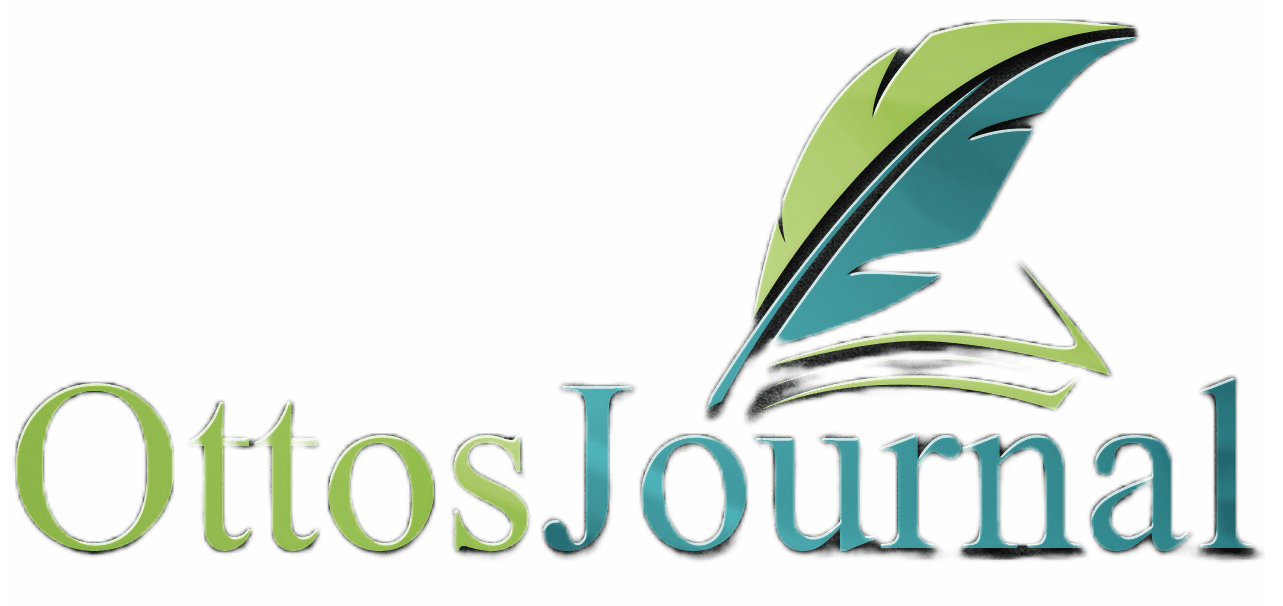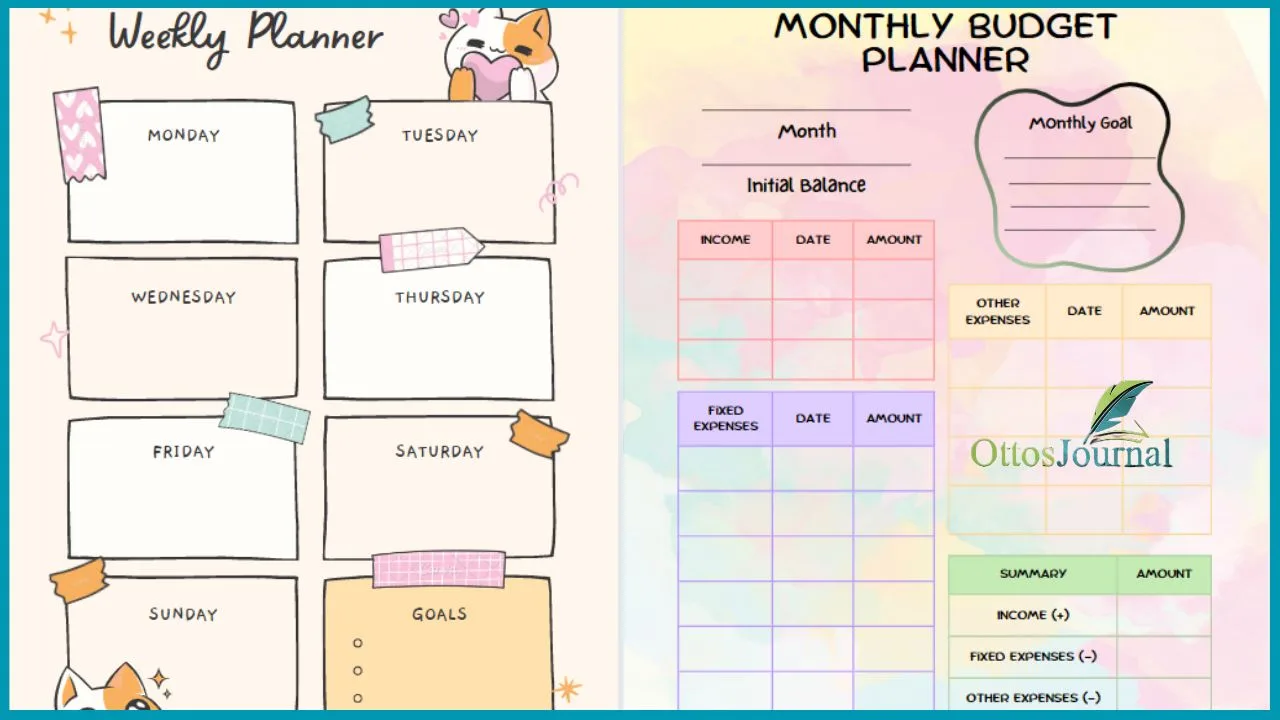Notion planner is a versatile tool that allows users to organize their work and personal life in one place. Notion’s AI-powered features and customizable pages make it easy to create, store, and review plans for different purposes, such as habit tracking, to-do lists, calendars, and more. With Notion planner, users can streamline their productivity and focus on what matters most.
Notion planner is a popular choice for those seeking an all-in-one workspace for their notes, tasks, wikis, and databases. Its user-friendly interface and intuitive design make it easy for users to customize their planner to fit their unique needs. Notion’s ability to integrate with other apps and services also makes it a powerful tool for improving productivity and staying organized.
Whether you’re a student, professional, or entrepreneur, Notion planner can help you stay on top of your tasks and achieve your goals. With its AI-powered features and customizable pages, Notion planner is a must-have tool for anyone looking to improve their productivity and organize their life.
Getting Started with Notion
Notion is a productivity and project management tool that combines the functionality of a to-do list, a calendar, a project management platform, and a note-taking app. It offers a wide range of features that can help you stay organized and on top of your tasks. Here’s how to get started with Notion:
Creating Your Account
To get started with Notion, you’ll need to create an account. You can sign up for Notion for free by visiting their website and clicking on the “Get Notion for free” button. Once you’ve created an account, you’ll be taken to your workspace.
Navigating the Interface
The Notion interface is intuitive and easy to navigate. The dashboard is where you’ll find all of your pages and databases. You can access the dashboard by clicking on the “Workspace” button in the top left corner of the screen. From there, you can create new pages, databases, and templates.
Understanding Notion Basics
Notion is built around the concept of blocks. Blocks are the building blocks of your pages and databases. You can add text, images, videos, and other types of content to your blocks. Notion also offers a wide range of templates that you can use to get started quickly.
In addition to blocks, Notion also offers a wide range of other features, such as the ability to create tasks and to-do lists, set reminders, and collaborate with others. Notion also integrates with a wide range of other tools, such as Google Drive, Trello, and Slack.
Notion is a powerful productivity tool that can help you stay organized and on top of your tasks. Whether you’re looking for a to-do list, a calendar, or a project management platform, Notion has something to offer.
Planning with Templates
Notion offers a variety of templates that can help users to create a personalized planner that fits their needs. Templates are pre-designed pages that can be used as a starting point for a new page. They can be found in the template gallery, which can be accessed by clicking on the “Templates” button in the sidebar.
Choosing the Right Template
When choosing a template, it is important to consider the type of planner that is needed. Notion offers templates for daily, weekly, and monthly planners, as well as templates for specific purposes such as fitness, meal planning, and habit tracking. Users can also create their own custom templates by starting from scratch or modifying an existing template.
Customizing Templates
Once a template has been selected, it can be customized to fit the user’s specific needs. Notion allows users to add, remove, or modify any element of the template, including tables, lists, calendars, and more. Users can also add their own images, videos, and other media to the template.
Template Gallery Overview
The template gallery is a collection of pre-designed templates that can be used as a starting point for a new page. It includes templates for a variety of purposes, including personal and professional use. Users can browse the gallery by category or search for a specific template using keywords.
Notion’s template gallery provides a wide range of options for users to create a personalized planner that fits their needs. With the ability to customize templates and create their own, users can create a planner that is tailored to their specific goals and preferences.
Task and Project Management

Notion Planner is an excellent tool for managing tasks and projects. It allows users to create to-do lists, track project progress, and organize school work with ease. Here are some tips for using Notion Planner effectively.
Setting Up a To-Do List
To set up a to-do list in Notion Planner, users can create a new page and add a table. The table can have columns for task name, due date, priority, and status. Users can mark tasks as complete by checking a box in the status column. To make the to-do list more visually appealing, users can add icons or color-coding to indicate the priority level of each task.
Tracking Project Progress
Notion Planner makes it easy to track project progress by creating a new page for each project. Users can add a table with columns for task name, due date, assigned team member, and status. They can also add a progress bar to indicate how much of the project has been completed. Notion Planner allows users to assign tasks to team members and track their progress in real-time.
Organizing School Work
Notion Planner is an excellent tool for organizing school work. Users can create a new page for each class and add a table with columns for assignment name, due date, priority, and status. They can also add a progress bar to indicate how much of the assignment has been completed. Notion Planner allows users to stay on top of their school work and ensure that they are meeting all of their deadlines.
Notion Planner is a great tool for task and project management. Its user-friendly interface and customizable features make it a top choice for individuals and teams alike.
Time Management and Productivity
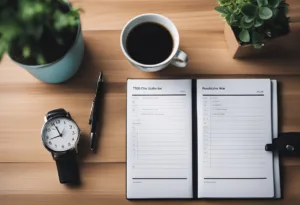
Notion planner is an excellent tool that can help users manage their time better and improve their productivity. Here are some ways to use Notion planner to enhance time management and productivity.
Daily, Weekly, and Monthly Planners
Notion planner offers daily, weekly, and monthly planner templates that users can customize to their liking. These templates allow users to plan their days, weeks, and months in advance, which can help them stay organized and on track.
With the daily planner, users can create a to-do list of tasks they need to accomplish each day. The weekly planner allows users to plan their week ahead, while the monthly planner helps users plan for the month ahead.
Prioritizing Tasks and Goals
One of the key features of Notion planner is its ability to prioritize tasks and goals. Users can create a list of tasks and goals, and then prioritize them based on their importance. This can help users focus on the most critical tasks and goals first, which can improve productivity and time management.
Integrating Habit Tracking
Notion planner also allows users to integrate habit tracking into their daily routine. Users can create a habit tracker to track their progress on habits they want to develop or break. This can help users stay motivated and accountable for their habits, which can lead to improved time management and productivity.
Notion planner is a powerful tool that can help users manage their time better and enhance their productivity. By using daily, weekly, and monthly planners, prioritizing tasks and goals, and integrating habit tracking, users can take control of their time and achieve their goals.
Personalizing Your Notion Experience
Notion is a powerful productivity tool that can be customized to cater to your unique needs. By personalizing your Notion experience, you can stay organized, focused, and motivated to achieve your goals. In this section, we will explore ways to personalize your Notion experience to maximize productivity.
Creating a Personal Dashboard
One way to personalize your Notion experience is to create a personal dashboard. A personal dashboard is a centralized location where you can access all of your important information and tasks. It can include widgets, tables, and calendars that are relevant to your personal and professional life.
To create a personal dashboard, start by identifying the widgets and tables that are relevant to your needs. For example, you can include a calendar widget to keep track of your schedule, a to-do list table to manage your tasks, and a habit tracker to monitor your progress. By creating a personal dashboard, you can save time and stay organized.
Aesthetic Customization
Aesthetic customization is another way to personalize your Notion experience. Notion offers a range of customization options, including themes, fonts, and icons. By choosing a theme that resonates with your personality and style, you can make your Notion experience more enjoyable and motivating.
To customize your Notion experience, start by choosing a theme that reflects your personality and style. You can also customize the fonts and icons to match your preferences. By making aesthetic customization, you can create a personalized workspace that inspires creativity and productivity.
Using Notion for Personal Growth
Notion can also be used for personal growth. By using Notion to track your personal goals and progress, you can stay motivated and focused on your personal growth journey. Notion offers a range of features, including habit trackers, goal trackers, and vision boards, that can help you achieve your personal goals.
To use Notion for personal growth, start by identifying your personal goals and the steps you need to take to achieve them. You can create a habit tracker to monitor your progress and a vision board to visualize your goals. By using Notion for personal growth, you can stay motivated and focused on achieving your goals.
Personalizing your Notion experience can help you stay organized, focused, and motivated. By creating a personal dashboard, making aesthetic customization, and using Notion for personal growth, you can maximize productivity and achieve your goals.
Health and Lifestyle Tracking
Notion planner is a great tool to help you stay organized and on track with your health and fitness journey. Here are some ways to use Notion to track your health and lifestyle.
Setting Up a Health and Fitness Tracker
Notion offers a variety of templates to help you track your health and fitness progress. You can use templates to track your workouts, set goals, and monitor your progress. You can use Notion to track your sleep, water intake, and other health-related metrics. By using Notion as a health tracker, you can easily see how you’re progressing towards your health goals.
Organizing Meal Plans and Recipes
Notion is also a great tool for organizing your meal plans and recipes. You can use Notion to create a meal planner, where you can plan out your meals for the week or month. You can use Notion to store your favorite recipes and create a recipe book. By using Notion as a meal planner, you can easily plan out your meals and stay on track with your health goals.
Managing Personal Finances
Notion can also be used as a finance tracker, where you can manage your personal finances. You can use Notion to create a budget tracker, where you can track your income and expenses. You can use Notion to track your savings, investments, and debts. By using Notion as a finance tracker, you can easily manage your finances and stay on top of your financial goals.
Notion is a great tool for tracking your health and lifestyle. By using Notion to track your health, organize your meals, and manage your finances, you can easily stay on track with your health and lifestyle goals.
Advanced Notion Features
Notion is a powerful productivity tool that can be used for everything from project management to personal note-taking. With its many features, it can be overwhelming to use at times. However, Notion also offers advanced features that can take your productivity to the next level. In this section, we will explore some of these advanced features.
Working with Databases
One of the most powerful features of Notion is its database functionality. Notion allows you to create databases to store information and then organize and view that information in a variety of ways. With Notion’s advanced database features, you can create linked databases, rollup and formula properties, and advanced filtering options. This makes it easy to keep track of complex information and quickly find what you need.
Connecting External Tools
Notion also allows you to connect with external tools to further enhance your productivity. For example, you can connect your Google Calendar to Notion to view your upcoming events directly in Notion. You can also connect other tools like Trello or Asana to Notion to keep all your information in one place.
Collaborating in Notion
Notion makes it easy to collaborate with others on projects. You can invite team members to your workspace and assign tasks to them. You can also use Notion’s commenting feature to leave feedback on specific items in your workspace. This makes it easy to keep everyone on the same page and ensure that projects are completed on time.
Notion’s advanced features can take your productivity to the next level. By working with databases, connecting external tools, and collaborating with others in Notion, you can streamline your workflow and get more done.
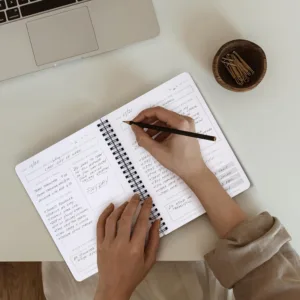
Additional Resources and Support
Notion offers a wealth of resources and support to help users get the most out of their planner. Here are a few options to explore:
Exploring Customer Stories
One way to learn more about how others are using Notion for planning is to explore customer stories. These stories showcase real-world examples of how individuals and teams are using Notion to stay organized, increase productivity, and achieve their goals. Users can find these stories on Notion’s website and social media channels.
Requesting a Demo
For those who are new to Notion and want to learn more about its features and capabilities, requesting a demo is a great option. Notion offers free demos to individuals and teams, which can be scheduled on their website. During the demo, a Notion representative will walk users through the platform’s key features and answer any questions they may have.
Finding Help and Tutorials
Notion also offers a variety of resources to help users get started and troubleshoot any issues they may encounter. This includes a comprehensive help center, which features step-by-step guides, video tutorials, and answers to frequently asked questions. Users can also connect with Notion’s support team via email or live chat for personalized assistance.
In addition, there are many third-party resources available online, including blogs, YouTube channels, and social media accounts, that offer tips, tricks, and best practices for using Notion as a planner. Users can search for these resources using keywords such as “Notion planner” or “Notion productivity” to find the most relevant content.
With its robust set of features and resources, Notion is a powerful tool for anyone looking to improve their planning and productivity. Whether users are just getting started or are experienced users, there are many options available to help them get the most out of the platform.
Frequently Asked Questions
How can I access free templates for a Notion planner?
Notion offers a variety of free templates for planners that can be accessed by clicking on the “Templates” button in the left-hand sidebar of the application. Users can also find free templates from third-party websites and communities.
What are the steps to create a daily planner in Notion?
Creating a daily planner in Notion is relatively simple. Users can start by creating a new page, selecting a blank page or a template, and then adding the necessary elements such as to-do lists, tables, and text blocks. The planner can be customized to fit the user’s specific needs.
Where can I find aesthetically pleasing Notion planner templates?
Users can find aesthetically pleasing Notion planner templates by browsing through the templates available on the Notion website or by searching for third-party templates on websites such as Reddit or Pinterest.
Can you customize a weekly planner within Notion?
Yes, users can customize a weekly planner within Notion by creating a new page, selecting a blank page or a template, and then adding the necessary elements such as to-do lists, tables, and text blocks. The planner can be customized to fit the user’s specific needs.
What resources are available for improving the design of my Notion planner?
Users can improve the design of their Notion planner by browsing through the templates available on the Notion website or by searching for third-party templates on websites such as Reddit or Pinterest. Users can also find design tips and tricks on the Notion website and on third-party blogs and communities.
Are there any community-driven Notion planner templates available?
Yes, there are several community-driven Notion planner templates available on websites such as Reddit and Pinterest. These templates are created and shared by users who have found success with their own Notion planners and want to help others achieve their organizational goals.