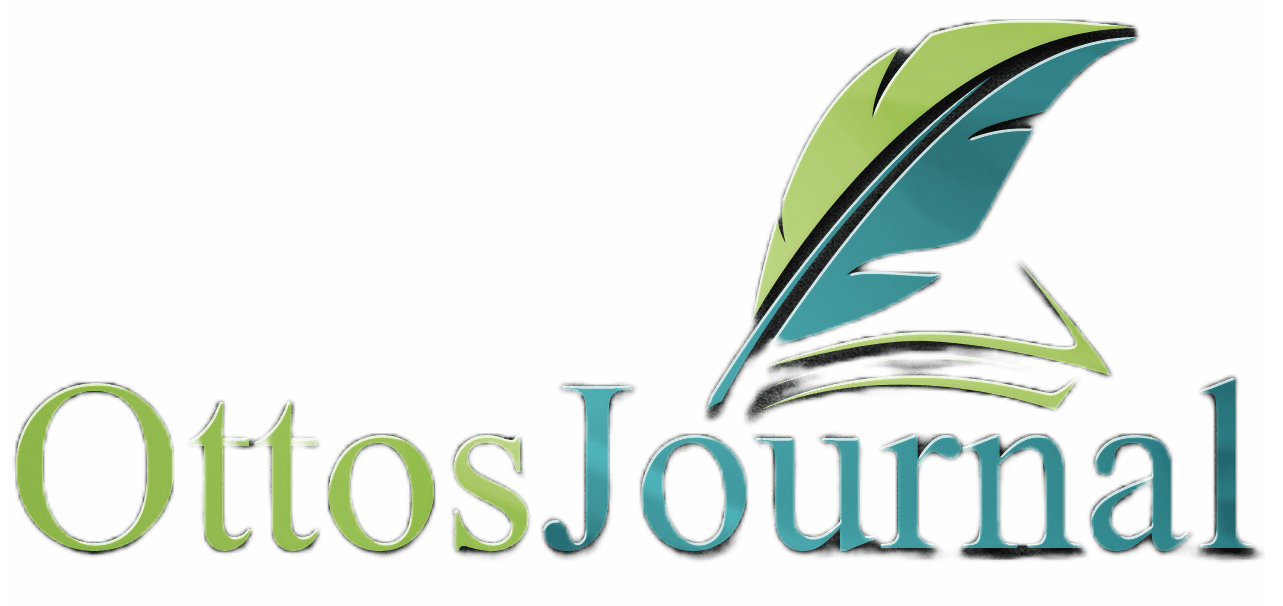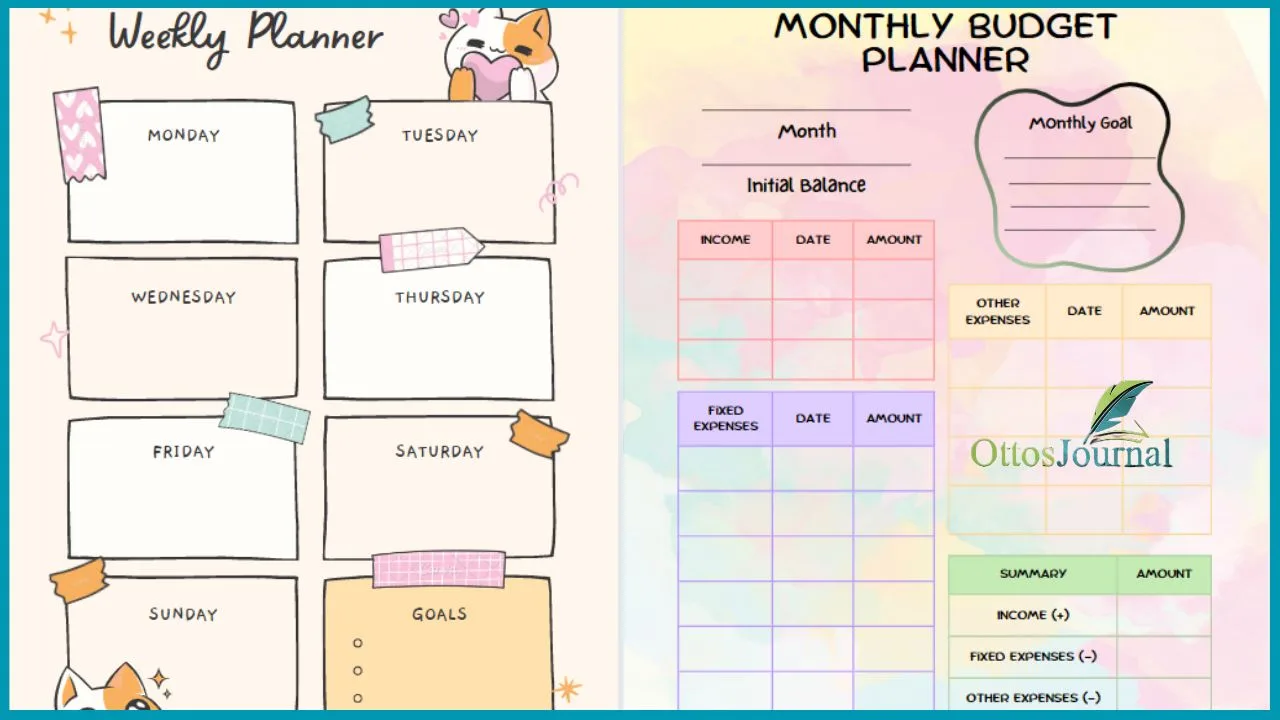Notion is a versatile productivity tool that can be used for various purposes, including as a planner. With its customizable database and block system, Notion allows users to create a personalized planner to organize their life and increase their productivity. In this article, we will explore how to use Notion as a planner and provide tips for optimizing its features.
To start using Notion as a planner, users can create a new page and give it a title, such as “Daily Planner.” They can then add a cover photo to give the planner a visual touch. Notion offers several layout options, including a blank page, templates, or databases, allowing users to design their planner from scratch or use pre-made templates for a more structured approach.
Notion’s block system allows users to add various elements to their planner, such as text, to-do lists, tables, and more. Users can customize each block to fit their needs and preferences, making their planner unique and tailored to their lifestyle. With Notion’s database feature, users can also create a dynamic planner that automatically updates based on their input, making it easier to track their progress and stay organized.
Getting Started with Notion
Notion is a powerful productivity tool that can be used for a variety of purposes, including as a planner. The Notion interface is intuitive and user-friendly, making it easy to get started with the app. When you first log in to Notion, you will see a dashboard that allows you to create new pages, databases, and templates. The dashboard is customizable, so you can add or remove elements as needed.
Notion uses a system of blocks to create pages. Blocks are individual elements that can be added to a page, such as text, images, videos, and more. You can add blocks to a page by clicking on the plus sign in the top left corner of the page.
How To Use Notion As A Planner
To use Notion as a planner, follow these step-by-step points:
- Set Up Your Workspace: Create a new page in Notion to serve as your planner hub.
- Define Your Structure: Decide on how you want to organize your planner—by days, weeks, or months.
- Create a Template: Build a daily or weekly template with sections for your schedule, to-do list, and notes.
- Add Databases: Utilize inline databases like tables or boards to track tasks, projects, or habits.
- Customize Views: Set up different views (e.g., calendar, list, kanban board) for your databases to visualize your tasks and deadlines.
- Use Properties: Add properties to your databases for categorizing and prioritizing tasks, such as status, due dates, or tags.
- Implement Filters and Sorts: Apply filters to see only relevant tasks for the day or week and sort tasks by priority or due date.
- Integrate Templates: Within your databases, create templates for recurring tasks or projects to save time.
- Link Related Content: Use Notion’s linking feature to connect related pages or databases within your planner for easy navigation.
- Review and Update Regularly: At the start or end of each day, review your planner to update task statuses and plan for the next day.
Setting Up Your First Notion Planner
To set up your first Notion planner, you can either create one from scratch or use a Notion template. Notion templates are pre-designed pages that you can use as a starting point for your own planner.
To create a new page in Notion, simply click on the plus sign in the top left corner of the dashboard and select “New Page.” You can then choose a template or start from scratch. If you choose to use a template, Notion offers a variety of templates for planners, including daily, weekly, and monthly planners. You can also create your own templates and save them for future use.
Once you have created your planner, you can start adding blocks to the page. Blocks can be used to create to-do lists, tables, calendars, and more. You can customize each block to suit your needs, adding labels, due dates, and other information as needed.
Notion is a powerful tool for creating and managing your own planner. With its customizable interface and wide range of features, it is an excellent choice for anyone looking to stay organized and productive.
Structuring Your Notion Planner

When it comes to structuring your planner in Notion, there are a few key components to consider. By creating a task management system, designing a goals tracker, and integrating calendars and timelines, you can create a planner that is tailored to your needs.
Creating a Task Management System
One of the most important aspects of any planner is a task management system. Notion makes it easy to create a database of tasks, complete with due dates, tags, and other relevant information. By using the built-in task management features, you can easily keep track of your to-do list and ensure that nothing falls through the cracks.
To create a task management system in Notion, start by creating a new database. You can choose from a variety of templates or create your own custom layout. Once you have your database set up, you can start adding tasks and organizing them by due date, priority, or any other relevant criteria.
Designing a Goals Tracker
In addition to task management, it’s important to have a system in place for tracking your goals. Notion makes it easy to create a goals tracker, complete with progress bars, checklists, and other visual aids.
To design a goals tracker in Notion, start by creating a new page. You can choose from a variety of templates or create your own custom layout. Once you have your page set up, you can start adding your goals and tracking your progress.
Integrating Calendars and Timelines
Finally, it’s important to integrate your planner with your calendar and timeline. Notion makes it easy to create a calendar view of your tasks and events, as well as a timeline view that shows how your tasks and events are scheduled over time.
To integrate your planner with your calendar and timeline, start by creating a new page. You can choose from a variety of templates or create your own custom layout. Once you have your page set up, you can start adding your tasks and events and viewing them in calendar and timeline views.
Optimizing Your Workflow With Notion Planner

Notion is a productivity app that can help individuals and teams manage their workflow, prioritize tasks, and track projects. To optimize your workflow and boost your productivity, you can utilize templates, automate tasks with Notion’s AI and API, and manage projects and progress.
Utilizing Templates for Efficiency
Notion offers several layout options like a blank page, templates, or databases. You can start with a blank page and design your planner from scratch or use templates/databases for a more structured approach.
Templates can save time and effort by providing pre-designed pages that are ready to use. Notion has a variety of templates available, including daily, weekly, and monthly planners, project management templates, and more.
To use a template, simply click on “Add a page” and select “From Template.” Choose the template that best suits your needs, and customize it as necessary. You can add or remove sections, change the layout, and modify the content to fit your preferences.
Automating with Notion’s AI and API
Notion’s AI and API can help automate tasks and streamline your workflow. For example, you can use Notion’s AI to extract text from images, automatically categorize tasks, or even suggest tags for your notes. You can also use Notion’s API to integrate with other apps and services, such as Google Calendar, Trello, or Slack.
To automate tasks with Notion’s AI and API, you can create custom workflows using the “Automations” feature. This feature allows you to set up triggers and actions that will automatically perform certain tasks based on specific conditions. For example, you can create an automation that will automatically add a task to your to-do list when you receive an email from your boss.
Managing Projects and Progress
Notion can also help you manage projects and track progress. You can create a project database that includes tasks, deadlines, and status updates. You can also use Notion’s “Board” view to visualize your projects and move tasks from one stage to another.
To manage projects and track progress, you can use Notion’s “Status” feature. This feature allows you to set up custom statuses for your tasks, such as “To Do,” “In Progress,” or “Done.” You can also use the “Progress Bar” feature to track how much of a project is completed.
Notion is a powerful productivity app that can help optimize your workflow, prioritize tasks, and track progress. By utilizing templates, automating tasks with Notion’s AI and API, and managing projects and progress, you can streamline your workflow and boost your productivity.
Advanced Notion Techniques

Customizing Views and Properties
Notion provides a wide range of views to help users visualize their data. These views include Table, Board, Gallery, and Kanban views. By customizing views and properties, users can optimize their workspace to suit their specific needs. For example, users can add custom properties to their tables to track additional information. They can also use filters to sort and organize data based on specific criteria.
Leveraging Databases and Relations
Notion’s databases provide a powerful way to organize, track, and analyze data. By leveraging databases and relations, users can create complex workflows and automate repetitive tasks. For example, users can create a database to track project tasks and link it to a database of team members. This allows users to assign tasks to team members and track progress in real-time.
Enhancing Collaboration and Sharing
Notion’s collaboration and sharing features make it easy for teams to work together on projects. Users can share pages, databases, and workspaces with team members, clients, or stakeholders. They can also set permissions to control who can view, edit, or comment on their content. Notion’s commenting feature allows team members to provide feedback and collaborate in real-time.
By using advanced Notion techniques such as customizing views and properties, leveraging databases and relations, and enhancing collaboration and sharing, users can optimize their workspace and improve their productivity.
Frequently Asked Questions
What are the steps to create a daily planner in Notion?
To create a daily planner in Notion, you can start with a blank page and design your planner from scratch or use templates/databases for a more structured approach. You can add headings for each day of the week, create columns from the headings, and populate your to-do list based on the day of the week. You can also add images, tables, and other blocks to customize your planner.
Can Notion be used effectively for scheduling and time management?
Yes, Notion can be used effectively for scheduling and time management. You can create a database to track your tasks, deadlines, and appointments. You can also use the calendar view to see your schedule for the day, week, or month. You can set reminders, create recurring tasks, and use the time-tracking feature to monitor your productivity.
How can I create a project planning template in Notion?
To create a project planning template in Notion, you can start with a database and add properties such as project name, start date, end date, status, priority, and assigned team members. You can also create linked databases for tasks, subtasks, and milestones. You can use the kanban view to visualize your project progress, and the calendar view to see your deadlines and milestones.
What is the best way to organize a Notion workspace for work-related tasks?
The best way to organize a Notion workspace for work-related tasks is to create a database for each project or client and add properties such as project name, status, priority, and assigned team members. You can also create linked databases for tasks, subtasks, and deadlines.
You can use the kanban view to visualize your project progress, and the calendar view to see your deadlines and milestones. You can use the table of contents feature to navigate between pages and databases.
How do I set up Notion for academic and school organization?
To set up Notion for academic and school organization, you can create a database for each course or subject and add properties such as course name, professor, syllabus, assignments, and grades. You can also create linked databases for lecture notes, reading materials, and research papers. You can use the calendar view to see your deadlines and schedule, and the gallery view to see your visual notes and images.
What are some tips for managing personal life using Notion?
Some tips for managing personal life using Notion include creating a database for each area of life such as health, finance, hobbies, and travel. You can add properties such as goals, habits, expenses, and itineraries. You can also use templates and databases from the Notion community to get inspiration and ideas. You can use the bookmark feature to save articles and resources for later reading.