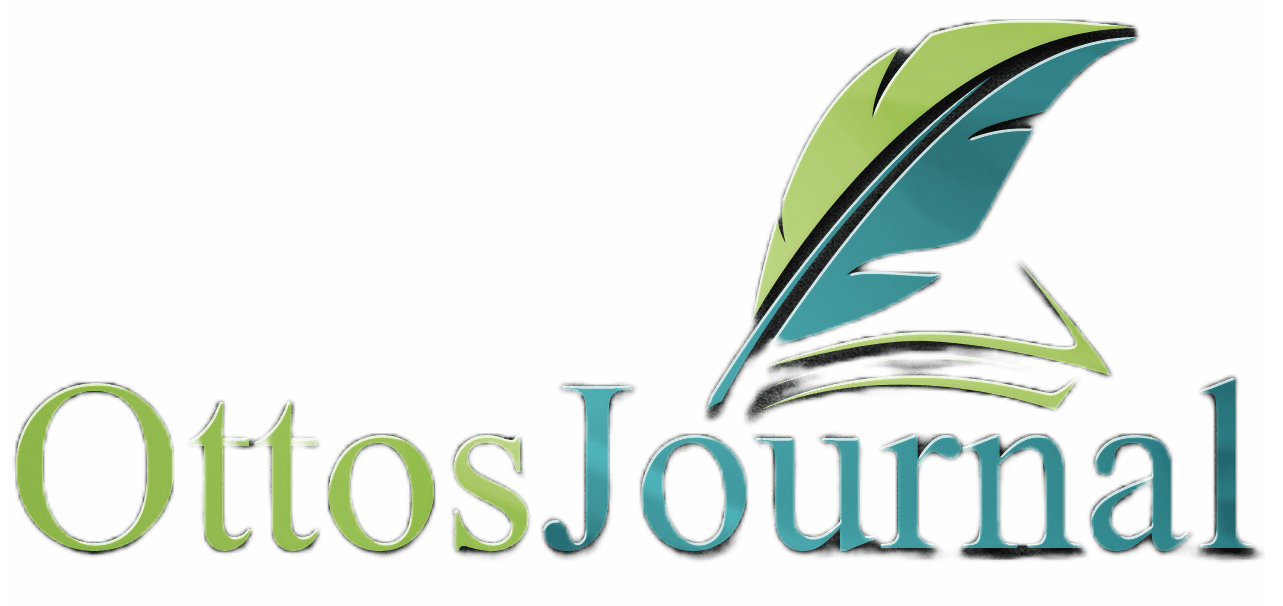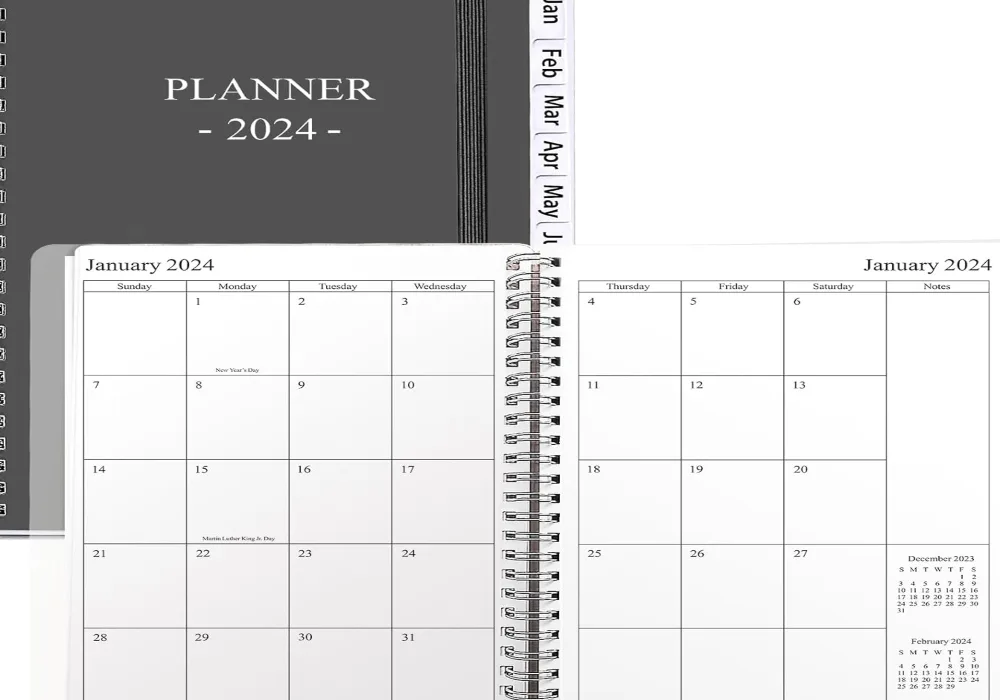Notion is an all-in-one productivity and organization tool that has gained popularity in recent years. One of the most useful features of Notion is its template library, which allows users to quickly get started on various workflows and projects. However, some users may be unsure of how to use Notion templates effectively. In this blog post, I will share with you a step by step guide on how to use a notion template.
To get started with Notion templates, users can browse the Template Gallery, which includes thousands of templates built for many purposes by Notion users around the world. Once a user has found a template that suits their needs, they can duplicate it into their own workspace and customize it to match their workflow perfectly. This can save a lot of time and effort in setting up a new project or workflow.
Using Notion templates can be a great way to boost productivity and organization. With a little bit of exploration and customization, users can find templates that fit their needs and streamline their workflows. Notion templates are a powerful tool that can help users get started quickly and efficiently on a wide range of projects.
Getting Started with Notion Templates
Notion is a powerful productivity tool that can help you organize your work and personal life more efficiently. One of the best features of Notion is the ability to use templates to quickly create new pages with pre-built structures and layouts. In this section, we will explore how to get started with Notion templates.
Understanding Notion Templates
Notion templates are pre-designed pages that you can use as a starting point for your own pages. Templates can be created by the Notion team or by other users in the community and can be customized to suit your needs. Notion offers a variety of templates for different purposes, such as task management, project planning, note-taking, and more.
Accessing the Notion Template Gallery
To access the Notion Template Gallery, you will need to create a Notion account. Once you have created an account, you can browse the gallery by clicking on the “Template Gallery” button in the sidebar. Here, you will find a wide range of templates that you can use for free. You can also search for templates by keyword or category.
If you find a template that you like, you can click on it to preview it. If you want to use the template, simply click on the “Duplicate” button in the top right corner of the page. This will create a copy of the template in your own workspace, which you can then customize to suit your needs.
In addition to the Notion Template Gallery, there are also third-party websites where creators list their Notion templates. These websites can be a great resource if you are looking for templates that are not available in the Notion Template Gallery.
Notion templates are a powerful tool that can help you save time and be more productive. By understanding how to access and use templates, you can take full advantage of Notion’s capabilities and create pages that are tailored to your specific needs.
How to use a notion template
To use a Notion template, follow these step-by-step:
- Choose a Template: Identify a template that suits your needs from Notion’s template gallery or from a shared source.
- Duplicate the Template: Click on the template’s “Duplicate” button to add a copy of it to your own Notion workspace.
- Rename the Template: Give the duplicated template a new name relevant to your intended use.
- Customize the Content: Edit the text, headings, and other content to match your specific requirements.
- Modify the Structure: Rearrange blocks, add or remove sections, and adjust the layout as needed.
- Edit Properties: If the template includes databases, customize the properties (e.g., tags, statuses, dates) to fit your workflow.
- Set Up Filters and Sorts: Configure any filters or sorting options to organize your content effectively.
- Add or Remove Pages: If the template includes linked pages, add new ones or delete unnecessary ones.
- Personalize the Design: Change cover images, icons, and colors to make the template visually appealing to you.
- Use the Template: Start filling in the template with your own data, tasks, or notes.
- Save for Future Use: If you’ve made significant changes and want to reuse this version, turn it into a new template by clicking on the three dots in the upper-right corner of the page and selecting Template.
Creating Your First Template
Notion templates are an excellent way to streamline your workflow and increase productivity. Creating a template can be an easy and straightforward process. In this section, we will guide you through the steps of creating your first Notion template.
Customizing Templates
Notion offers a wide range of pre-designed templates that you can use. However, you can also create your own custom templates. To create a custom template, click on the “Templates” button in the Notion sidebar. This will open the Template Gallery, where you can browse through the various templates available.
To create a custom template, click on the “New Template” button. From there, you can choose the type of template you want to create, such as a database or a page. You can then customize the template to suit your needs by adding or removing blocks, changing the layout, or adding custom properties.
Adding and Editing Blocks
When creating your template, you can add and edit blocks to suit your needs. Blocks can be text, media, or other types of content. To add a block, simply click on the “+” button and choose the type of block you want to add.
Once you have added a block, you can edit it by clicking on the block and making changes. For example, you can change the text, add images, or format the block. You can also add custom properties to your blocks, such as tags or categories, to make it easier to filter and sort your content.
Creating a Notion template is a simple process that can help you save time and increase productivity. By customizing your templates and adding and editing blocks, you can create a personalized workflow that works best for you.
Managing Content with Notion Database Templates
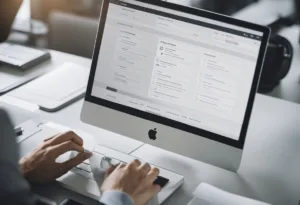
Database templates are an essential feature of Notion that can help users manage their content efficiently. By automating the creation of pages and structures, database templates can save time and effort. In this section, we will explore how to set up databases and customize them to suit specific needs.
Setting Up Databases
To create a new database, click on the “Add a page” button in the left-hand sidebar and select “Database.” From there, users can choose from a variety of templates, including the option to create a custom template. Users can also choose to import data from a CSV file or an existing database.
Once the database is created, users can add fields to the database to organize information. Fields can include categories such as tasks, notes, or any other relevant information. Users can also customize the properties of each field, such as the type of data that can be entered, whether the field is required, and so on.
Database Views and Customization
Notion allows users to customize database views to display information in the most useful way for their needs. Users can choose from a variety of view options, including table, calendar, gallery, list, and board views. Users can also customize the properties of each view, such as the order in which information is displayed, the grouping of data, and the filtering of data.
Database templates can also be customized to suit specific needs. Users can add or remove fields, change the properties of fields, and customize the view options. This customization can be particularly useful for teams or individuals who have unique workflows or information needs.
Database templates are a powerful tool for managing content in Notion. By automating the creation of pages and structures, users can save time and effort. The ability to customize databases and views allows users to tailor the tool to their specific needs.
Integrating Notion Templates into Daily Workflow
Notion’s prebuilt templates offer a powerful way to streamline workflows and improve productivity. By integrating templates into daily workflows, users can optimize their productivity, maintain consistency throughout projects, and streamline collaboration.
Productivity Templates for Task Management
Notion’s task management templates offer an easy way to stay on top of daily tasks. These templates come equipped with features such as habit trackers, project management tools, and note-taking capabilities.
For example, users can leverage Notion’s habit tracker template to commit to adopting a new habit and track their progress. Project management templates can help users stay organized and on top of deadlines.
Knowledge Management Templates
Notion’s knowledge management templates offer a powerful way to organize information and streamline workflows. These templates come equipped with features such as note-taking capabilities, databases, and calendars.
For example, users can leverage Notion’s note-taking templates to organize and categorize information. Databases can be used to store and organize information in a structured manner.
Integrating templates into daily workflows can help users optimize their productivity and streamline collaboration. Notion’s prebuilt templates offer a versatile solution for individuals and teams seeking an organized and efficient workflow.

Sharing and Collaboration
Notion templates are a great way to share your workflows and processes with others. Sharing and collaborating with others can be done in a few simple steps.
Publishing Your Templates
To share your Notion template, you first need to publish it. Publishing your template makes it available to others in the Notion community. To publish your template, click on the “Share” button in the upper-right corner of the page. From there, you can choose who you want to share the template with and set permissions for each person or group.
When publishing your template, you can also customize the branding and design of the template. This can help your template stand out and make it more appealing to others.
Collaborating with the Community
Once your template is published, it becomes available to the Notion community. This means that others can use and modify your template to fit their needs. Collaboration with the community can help you improve your template and make it more useful for others.
To collaborate with the community, you can join Notion groups and communities. These groups are a great way to connect with others who are interested in the same topics as you. You can also share your template with others in these groups and get feedback on how to improve it.
Sharing and collaborating with others is a great way to improve your Notion templates and make them more useful for others. By publishing your templates and collaborating with the community, you can create a more efficient and effective workflow for everyone involved.
Frequently Asked Questions
How do I import and use an existing template in Notion?
To import an existing template in Notion, click on “New Page” and choose “From Template” in the dropdown menu. Then select the template you want to import and click “Use this template”. After that, you can customize the template as per your preference.
What are the steps to implement a template in Notion?
To implement a template in Notion, you need to first import the template as mentioned above. Once you have imported the template, you can start customizing it as per your requirements. You can add or remove blocks, change the color scheme, and modify the content to suit your needs.
Can I use Notion templates on mobile devices like iPhone or iPad?
Yes, you can use Notion templates on mobile devices like iPhone or iPad. Notion has a mobile app that is available for both iOS and Android devices. You can download the app from the App Store or Google Play Store and access your templates from your mobile device.
Is it possible to add and use someone else’s template in Notion?
Yes, it is possible to add and use someone else’s template in Notion. You can either import the template by clicking on “New Page” and choosing “From Template” or you can ask the template creator to share the template with you. Once you have access to the template, you can customize it as per your requirements.
Where can I find free templates for Notion and how do I apply them?
You can find free templates for Notion on various websites and blogs. Some popular sources include Notion’s official template gallery, Reddit, and Medium. To apply a template, simply import it as mentioned above and start customizing it.
What is the process for beginners to get started with Notion templates?
For beginners, the best way to get started with Notion templates is to explore the template gallery and import a few templates that match their needs. Once they have imported the templates, they can start customizing them as per their requirements. It is also recommended to watch tutorial videos and read articles to learn more about Notion’s features and capabilities.